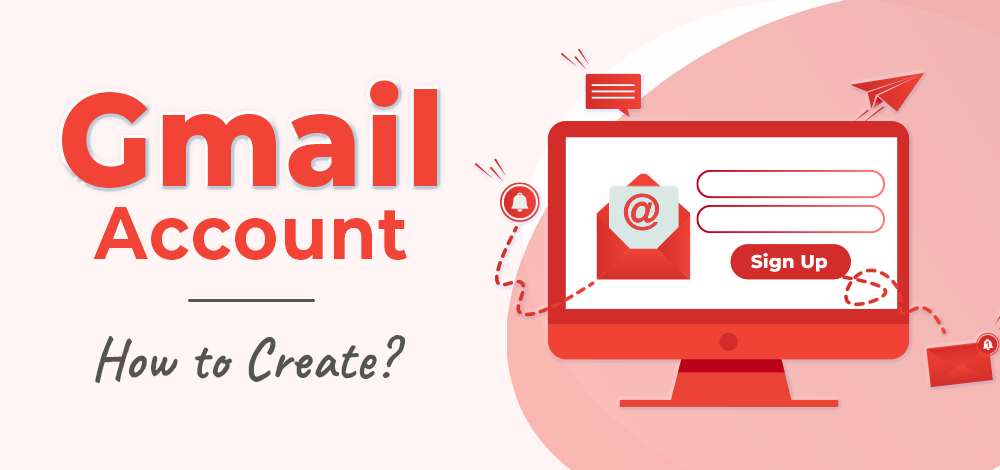Gmail is a free email service provided by Google that allows users to send and receive email over the internet. Creating a new Gmail account is a quick and easy process that can be completed in just a few minutes. In this article, we will guide you through the steps to create a new Gmail account and provide tips on how to set up and customize your new account.
Why create a new Gmail account?
There are many reasons why you might want to create a new Gmail account. Perhaps you need a separate email account for work or personal use. Or maybe you want to keep your primary email address private and only share your new Gmail address with specific people. Whatever your reason, creating a new Gmail account is a simple and straightforward process.
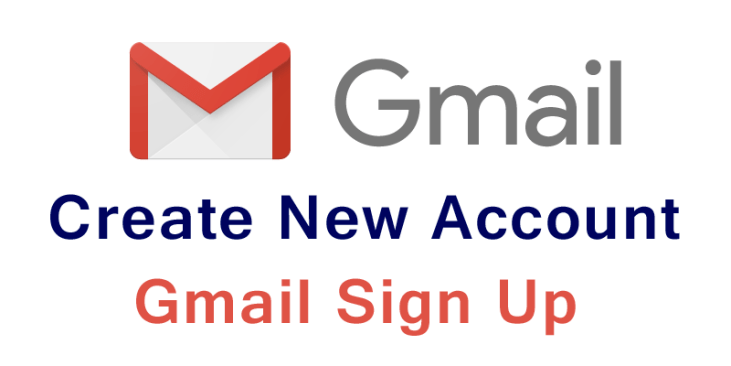
Requirements to create a new Gmail account
Before you can create a new Gmail account, you will need to have a few things:
- An internet connection
- A web browser such as Chrome, Firefox, or Safari
- A valid phone number for verification purposes
- Personal information such as your name, date of birth, and gender
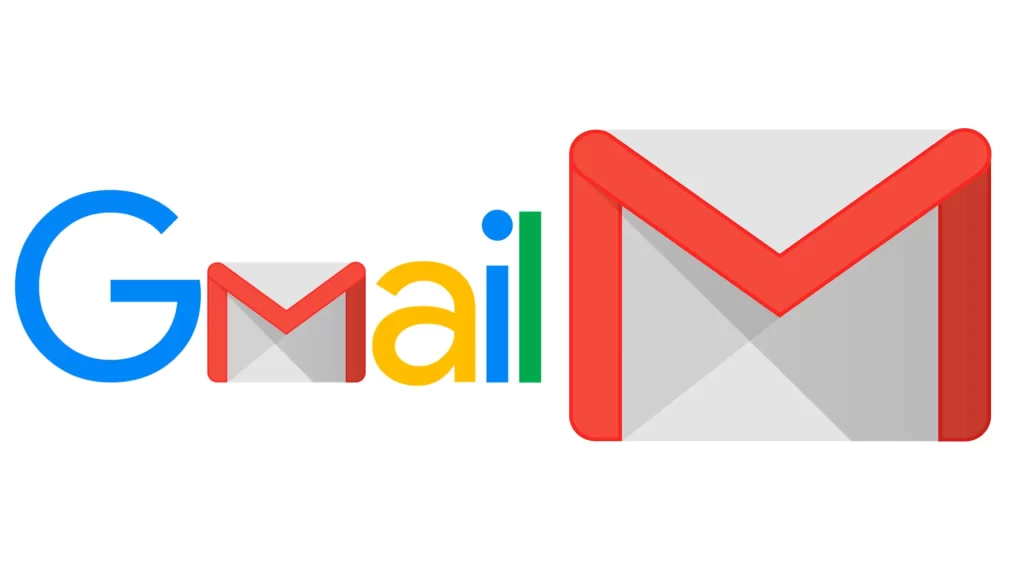
Steps to create a new Gmail account
Follow these steps to create a new Gmail account:
1. Go to Gmail.com
Open your web browser and go to the Gmail website at https://www.gmail.com.
2. Click on “Create Account”
Click on the “Create Account” button located in the top right corner of the page.
3. Enter your personal information
Enter your first and last name, choose a username, and create a strong password. You will also need to enter your birthdate and gender.
4. Choose your username and password
Choose a username that is unique and easy to remember. Your username will be your email address, so make sure you choose one that you will be happy with for a long time. Create a strong password that includes a combination of uppercase and lowercase letters, numbers, and symbols.
5. Verify your account
Enter your phone number and click on the “Send verification code” button. You will receive a text message with a verification code. Enter the code in the box provided and click on the “Verify” button.
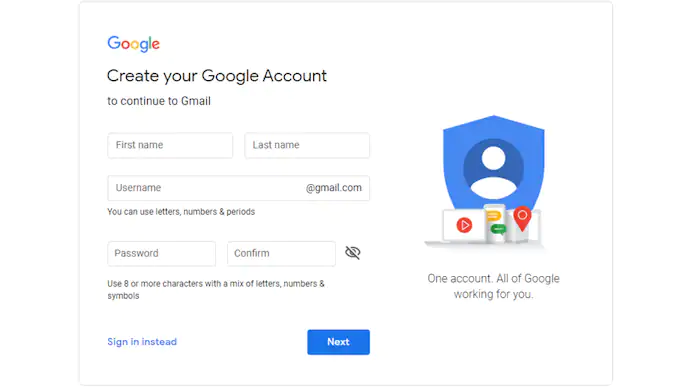
Tips for creating a strong and secure password
Your password is the key to your Gmail account, so it is important to choose a strong and secure password. Here are some tips for creating a strong password:
- Use a combination of uppercase and lowercase letters, numbers, and symbols.
- Choose a password that is at least 8 characters long.
- Avoid using common words or phrases.
- Don’t use personal information such as your name or birthdate.
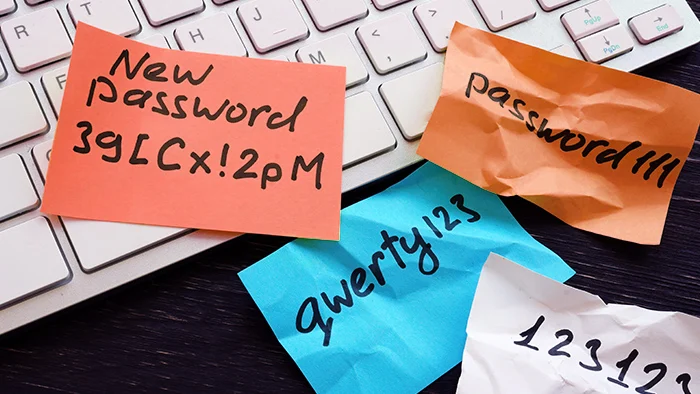
Setting up your Gmail account
Now that you have created your new Gmail account, it’s time to set it up and customize it to meet your needs. Here are a few things you can do to get started:
1. Personalize your profile
Click on the gear icon located in the top right corner of the page and select “Settings”. From here, you can customize your profile by adding a profile picture, changing your theme, and updating your personal information.
2. Set up your signature
A signature is a block of text that is automatically added to the end of every email you send. Click on the gear icon and select “Settings”. Scroll down to the “Signature” section and enter the text you want to use as your signature. You can also customize the font, size, and color of your signature.
3. Add contacts
Click on the “Contacts” tab located on the left side of the page. From here, you can add new contacts and organize them into groups. This makes it easier to send emails to specific groups of people.
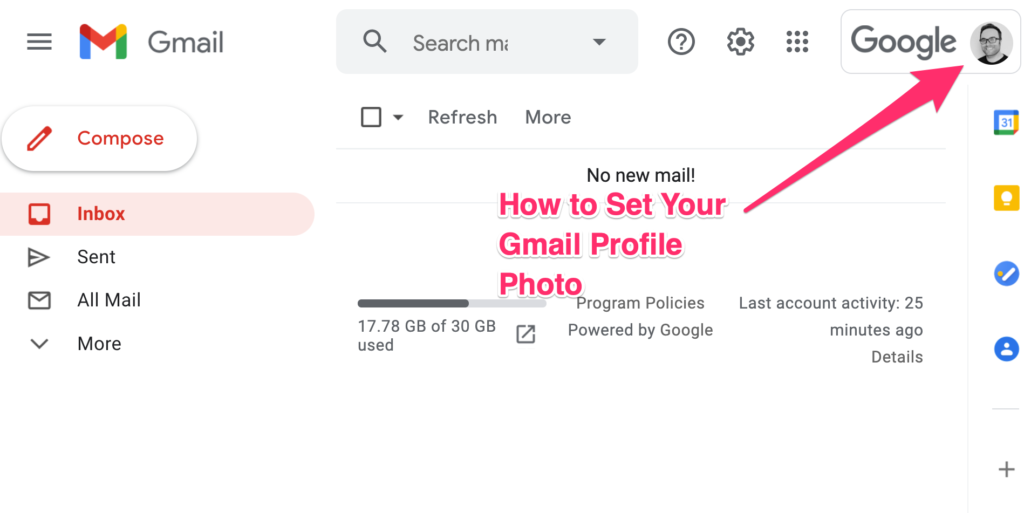
Common problems and solutions
Here are a few common problems you may encounter when creating a new Gmail account and their solutions:
- Invalid phone number: If you receive an error message saying your phone number is invalid, make sure you have entered it correctly and that it is a valid phone number.
- Username taken: If the username you want is already taken, try adding numbers or using a different variation of the name.
- Forgot password: If you forget your password, click on the “Forgot password” link on the login page and follow the prompts to reset your password.
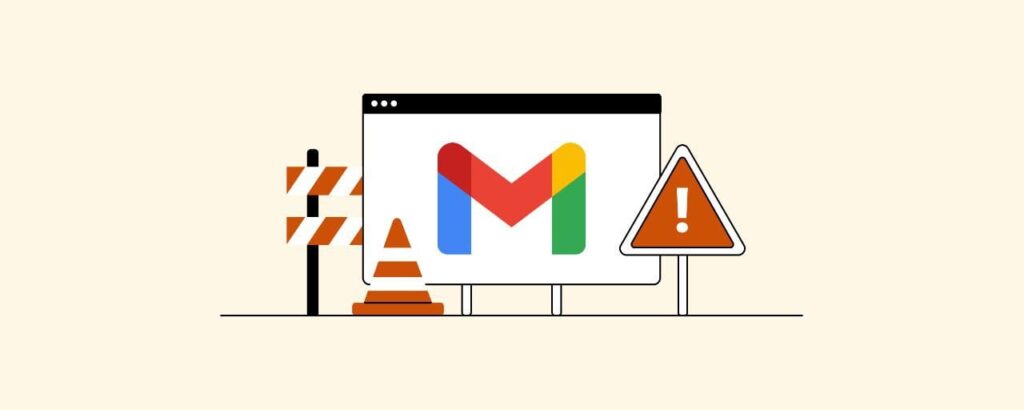
Conclusion
Creating a new Gmail account is a simple and straightforward process that can be completed in just a few minutes. By following the steps outlined in this article, you can create a new account and customize it to meet your needs. Whether you need a new email account for work or personal use, Gmail is a great option that offers a wide range of features and customization options.
Checkout more links : Top 10 Best Note-Taking Apps for Mobile
FAQs
A1. Yes, you can create multiple Gmail accounts using the same phone number.
A2. Yes, Gmail is a secure email service that uses encryption to protect your data.
A3. Yes, you can download the Gmail app on your phone or access it through your phone’s web browser.
A4. Yes, you can change your Gmail username by going to your Google account settings.
A5. Yes, Gmail is a free email service provided by Google.
A6. If you no longer need your Gmail account, you can delete it by going to your Google account settings and selecting “Delete your account or services.” Follow the prompts to delete your account.